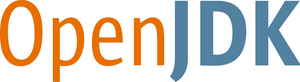- Goals
- User guide
- Classlib developers guide
- Developer guide
- Tester guide
- Porting guide
- Blogs
- Project development
- Glossary
- Proposals
- FAQ
- Papers & presentations
- References
- Research
The 20 minute guided tour.
This is a quick guide to get started with JNode. It will help you to download a JNode boot image, and explain how to use it. It also will give you get you started with exploring JNode's capabilities and give you some tips on how to use the JNode user interfaces.
To start with, you need to download a JNode boot image. Go to this page and click on the link for the latest version. This will take you to a page with the downloadable files for the version. The page also has a link to a page listing the JNode hardware requirements.
At this point, you have two choices. You can create a bootable CD ROM and then run JNode on real hardware by booting your PC from the CD ROM drive. Alternatively, you can run JNode on virtual PC using VMWare.
To run JNode on real hardware:
- Download the "gzip compressed ISO image" from the JNode download page.
- Uncompress the ISO image using "gunzip".
- Use your favorite CD burning software to burn the ISO image onto a blank CD ROM.
- Shutdown your PC.
- Put the JNode boot CD into the CD drive
- Boot from the CD, following the PC manufacturer's instructions.
To run JNode from VMWare:
- Download a free copy of VMware-Player. (You can also use the free VMware-Server which allows to modify the VM parameters and so on, or you buy one of the more advanced VMWare products.)
- Install VMWare following the instructions provided.
- Download the "gzip compressed ISO image" and the "vmx" file from the JNode download page.
- Uncompress the ISO image using "gunzip", and make sure that the image is in the same directory as the "vmx" file.
- Launch VMWare, browse to find the JNode "vmx" file, and launch it as described in the VMWare user guide.
When you start up JNode, the first thing you will see after the BIOS messages is the Grub bootloader menu allowing you to select between various JNode configurations. If you have at 500MB or more of RAM (or 500MB assigned to the VM if you are using VMware), we recommend the "JNode (all plugins)" configuration. This allows you to run the GUI. Otherwise, we recommend the "JNode (default)" or "JNode (minimal shell)" configurations. (For more information on the available JNode configurations, ...).
Assuming that you choose one of the recommended configurations, JNode will go through the bootstrap sequence, and start up a text console running a command shell, allowing you to issue commands. The initial command will look like this:
JNode />
Try a couple of commands to get you started:
JNode /> dir
will list the JNode root directory,
JNode /> alias
will list the commands available to you, and
JNode /> help <command>
will show you a command's online help and usage informatiom.
There are a few more useful things to see:
- Entering ALT+F7 (press the ALT and F7 keys at the same time) will switch to the logger console. Entering ALT+F1 switches you back to the shell console.
- Entering SHIFT+UP-ARROW and SHIFT+DOWN-ARROW scroll the current console backwards and forwards.
- Entering TAB performs command name and argument completion.
- Entering UP-ARROW and DOWN-ARROW allows you to choose commands from the command history.
The JNode completion mechanism is more sophisticated than the analogs in typical Linux and Windows shells. In addition to performing command name and file name completion, it can do completion of command options and context sensitive argument completion. For example, if you want to set up your network card using the "dhcp" command, you don't need to go hunting for the name of the JNode network device. Instead, enter the following:
JNode /> dhcp eth<TAB>
The completer will show a list of known ethernet devices allowing you to select the appropriate one. In this case, there is typically one name only, so this will be added to the command string.
For more information on using the shell, please refer to the JNode Shell page,
I bet you are bored with text consoles by now, and you are eager to see the JNode GUI. You can start it as follows:
JNode /> gc
JNode /> startawt
The GUI is intended to be intuitive, so give it a go. It currently includes a "Text Console" app for entering commands, and a couple of games. If you have problems with the GUI, ALT+F12 should kill the GUI and drop you back to the text console.
By the way, you can switch the font rendering method used by the GUI before you run "startawt", as follows:
JNode /> set jnode.font.renderer ttf|bdf
If you have questions or you just want to talk to us, please consider joining our IRC channel (#JNode.org@irc.oftc.net). We're all very friendly and try to help everyone *g*
If you find a bug, we would really appreciate you posting a bug report via our bug tracker. You can also enter support and feature requests there.
Feel free to continue trying out JNode. If you have the time and the skills, please consider joining us to make it better.